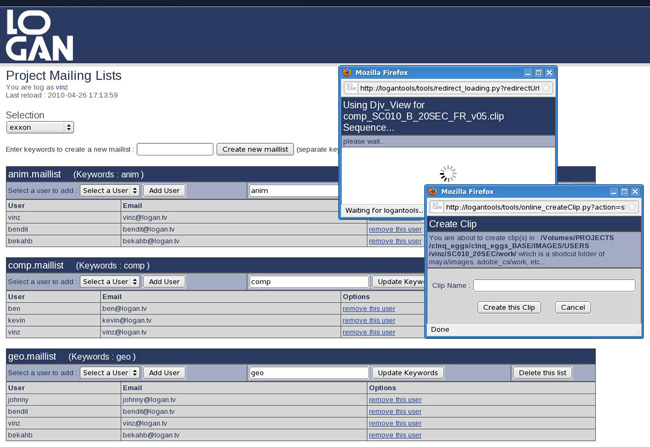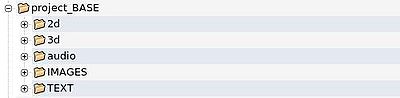AutoFlare is an automatic lens flare filter based on image content.
You can download here, on nukepedia :
http://www.nukepedia.com/gizmos/filter/autoflare
It uses the image itself to generate the lens flare, with expressions and convolution filters, so you don't have to "track" the lens flare center, it will automatically be created off the brightest areas of the image (with controls to help you define this area, of course.)
It gives you very detailed controls over every parts of the lens flare if you want to create your own but also has some presets.
Some presets and examples of what it looks like :
The main control tab contains the following attributes :
(I call "lens" every single circle or polygon that compose the lens flare)
- effect only : shows the flare only (not the flare applied onto the image)
- view highlights selection : lets you see which luminosity range of the image you are selecting to create the flare.
- brightspot : tells the filter what is the maximum intensity you want to use for flare.
- threshold : the falloff of the selection.
- gamma : applies a gamma to the selected area, but as if the selection was normalized before, so it basically change the feather type.
- clamp to brighspot : will clamp the image to the bright spot value before applying the filter (to avoid crazy values of the flare)
- quality : speak for itself, basically, the filter is processed over a re-sized version of the image in order to same time.
- overall mult : overall intensity of the flare.
- overall lens scale : scale all the lenses at once.
- overall lens distance : change the distance between every lens.
- overall saturation : self explanatory.
- source color : how much of the original color of the source image is mixed in.
- source saturation : apply a saturation on the image before filter.
- overall grain opacity : mix the opacity of the grain for all the lenses.
- grain size mult : multiply the size of all the grains for all the lenses. (for an explanation on grain, see the "Lenses Tab" description.)
- grain gain mult : apply a gain on all the grains for all the lenses.
- reflections opacity : mix the opacity of the reflections for all the lenses.
- reflections rot offset : add a rotation to all rotations on the reflections of all the lenses.
- reflections add blur : add a blur to all reflections of all the lenses.
- ref whitepoint mult : whitepoint (like in the grade node) control for all the reflections of all the lenses.
- ref gamma mult : gamma control for all the reflections of all the lenses.
- vignette source : vignette the source before creating the lens flare, it avoids having lens flares turning on and off abruptly. It also prevent the lenses to look like image corners, since the flare generation is made off convolution filters.
- scale (vignette) : scale of the vignette, proportional to the image.
- darkness (vignette) : darkness of the vignette (1 is black).
Controls Tab
The Lenses Tab attributes :
- Show numbers on lenses : replace the lenses with numbers in order to see which lens is where on the image (this is still a little buggy as it should deactivate the blur to be readable, I'll work on that for the next version.)
- lens "n" : Tab for each lens
- active : turn the lens on or off.
- size : size of the lens.
- color : color of the lens.
- blur : blur the lens.
- axis pos : position of the lens on the flare axis.
- polygon : type of polygon (visible depending on the diaphragm size).
- diaphragm : size of the diaphragm, the diaphragm cuts the lens with the polygon shape, kinda like in a camera.
- diaph rotation : rotates the polygon.
- grain opacity : amount of grain in this lens (will be multiplied by the overall grain opacity, which is at 0 by default).
- grain size : size of the grain in this lens.
- grain gain : gain of the grain in this lens.
- refl opacity : the reflection parameters are an attempt to simulate the reflections we can see in lens flares, when the full image appears in a lens. This parameters changes the opacity of it.
- refl rotation : apply a rotation to the reflection.
- refl whitepoint : whitepoint control for the reflection.
- refl gamma : gamma control for the reflection.
- refl blur : blur the reflection.
Lenses tab